Portraits Tab
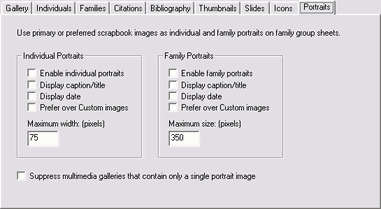
Portraits are multimedia gallery images that can appear directly on your family group sheets, as either individual images or as family group images. Here, a portrait is defined as the primary image in an individual's scrapbook or in a family-level scrapbook.
Many genealogy programs allow you to define a "primary" image to use in reports and charts. Look for a checkbox that indicates a primary or preferred image in the properties dialog for a scrapbook item. If your genealogy program does not allow you to define a primary image, then you cannot use the portraits feature in GED-GEN.
If you enable portraits, remember that many genealogy programs assign one scrapbook image to be the primary image by default. If you do not want that image to appear as a portrait, clear the option to make it a primary image. Do this in your genealogy program before you export a GEDCOM file.
Portraits are taken only from individual scrapbooks or family-level scrapbooks. They are not taken from individual or family-level facts if you include facts in your multimedia galleries. Portraits are also not taken from source citation or bibliography galleries.
The use of portraits is an alternative way to display images on your family group sheet web pages. GED-GEN still provides a way to specify custom images using Individual Images and Group Images on the Custom tab. The placement of family portraits, either above or below the family group sheet, is still controlled by the settings for Group Images on the Custom tab.
Portraits are processed only if you check the box to Enable multimedia galleries on the Gallery tab.
| Option | Meaning |
|---|---|
|
|
Check this box to generate individual (or family) portraits. |
| Display caption/title | Display the caption or title under each portrait image. Not all genealogy programs allow you to provide this information. |
| Display date | Display the date provided for the image. Not all genealogy programs allow you to provide a date. |
| Prefer over Custom images |
Select this option to give priority to portraits over the settings you made on the Custom tab. Specifically, the primary image in a multimedia gallery will replace any image you specified as an Individual Image or as a Group Image on the Custom tab. Clear this checkbox to keep using your custom feature settings. You may wish to define custom images for certain individuals or families, while using primary scrapbook images for all others. |
| Maximum width Maximum size |
Enter the maximum size, in pixels, of the portrait image. A size of 75 to 100 pixels works well for individual portraits. A size of 300 to 400 pixels may be suitable for family portraits. For family portraits: This maximum applies both to the width and the height of a family portrait. If the image height is longer than its width, the height is set to the maximum and the width is adjusted accordingly to maintain the aspect ratio. If the image width is wider than its height, the width is set to the maximum and the height adjusted. This means the smaller dimension will turn out to be less than the maximum size. For individual portraits: This is the maximum width of an individual portrait. The height is always adjusted accordingly to maintain the aspect ratio. This provides a consistent width for all individual portraits on a family group sheet. Generally individual portraits are taller than they are wide. If the height were reduced, the width would be less than maximum size. This would result in portraits of varying width, which can be visually distracting. Instead, the widths of individual portraits are sized consistently and the heights will vary. If a portrait is wider than it is tall, the height will be correspondingly shorter. If both the image width and height is smaller than the maximum, the image is not modified. |
| Suppress multimedia galleries that contain only a single portrait image | Place a check here to suppress creation of multimedia galleries that contain only one image, and that image is already used as the portrait for an individual or family. If you enable multimedia galleries and enable portraits on your family group sheets, links to multimedia galleries are always generated. If a gallery contains only a portrait image, it may appear redundant to display both the portrait and a multimedia gallery that has a single image. This option displays the portrait on the family group sheet, but suppresses the multimedia gallery, unless the gallery contains other multimedia items. For this option to have an affect, you must enable individual multimedia galleries using the Enable multimedia galleries for individual scrapbooks option on the Individuals tab. You must also enable portraits using the Enable individual portraits option above. (Likewise for family multimedia galleries and family portraits.) Note
If you enable this option, notes and source citations that accompany a portrait will not appear. Notes and citations appear only on gallery slide pages, which would not be generated if there is only one image. |
![]() = Feature is available only in the registered
version.
= Feature is available only in the registered
version.
Portrait Images
A portrait must be an image in the JPG, PNG or GIF format. When necessary, GED-GEN automatically creates smaller portrait images to display on your family pages.
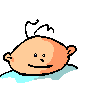 Animated GIF |
A portrait in GIF format may be animated. An animated GIF has two or more "frames" that display in succession and appear like a movie. GED-GEN does not resize animated GIF files to create portraits. Instead, for images larger than the maximum portrait size, it simply sets the displayed width to that maximum size. The image will appear smaller in an Internet browser, but the image file itself is unmodified.
A GIF image is useful to indicate that no photograph of an individual is available.