User-defined Facts Tab
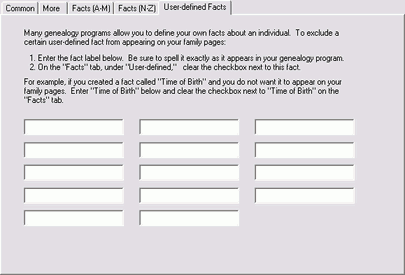
![]() Many genealogy software programs allow you to define your own facts
about an individual. These facts are ordinarily displayed if you choose
Include other facts on the Facts tab. You can prevent certain
user-defined facts from appearing on your family pages.
Many genealogy software programs allow you to define your own facts
about an individual. These facts are ordinarily displayed if you choose
Include other facts on the Facts tab. You can prevent certain
user-defined facts from appearing on your family pages.
Simply enter the fact label in one of the fields on this tab. Be sure to spell each fact exactly as it appears in your genealogy program. Then on the Facts tab, clear the checkbox next to the user-defined fact.
Bonus: To exclude several related facts, you can use a wildcard notation. Enter a caret (^) as the first character, and then a substring to be matched. If the specified substring appears anywhere in the fact label, it is processed according to the setting on the Facts tab, that is, either included or excluded.
Suppose you want to exclude two user-defined facts, "Time of Birth" and "Time of Death." You could enter them separately as two facts. Or, you could enter one user-defined fact and use the wildcard notation:
to match both facts. The caret must always be the first character. You cannot use it in the middle or at the end of a string. If your fact actually has a caret in the first position, enter two carets (e.g., ^^Time of Birth). This will cancel the wildcard feature.
Use the wildcard notation carefully. If your substring appears anywhere in the fact label, it will be considered a match. Thus if you had specified "^Time" rather than "^Time of," you would also match a fact like Time Period.
![]() = Feature is available only in the registered version.
= Feature is available only in the registered version.