Facts Tab
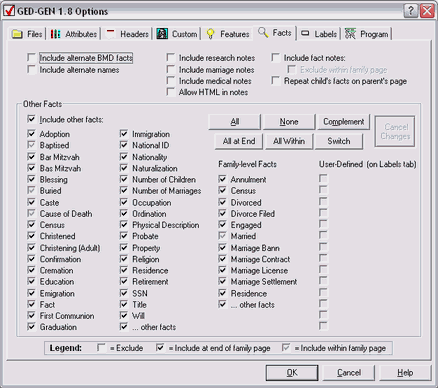
These options control whether genealogical facts, events and notes are displayed on your family group sheets. You can display them either at the end of each family page under a section titled "Additional Information." Or, you can display them within the family page. This means they appear in the section under an individual's name.
You can display some facts within the family page and some at the end of the page. Each time you click a checkbox for a particular fact, it cycles between three different states. If it is unchecked, the fact is excluded and will not be displayed. Click once to place a check mark, and the fact will be included in the additional information section at the end of the family page. Click again to see a check mark with a dimmed background. This means the fact will be displayed within the family page.
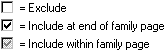
The checkboxes shown here may appear differently on your computer.
| Option | Meaning |
|---|---|
| Place a check here to display any alternate dates for birth, marriage, and death (BMD) facts. GED-GEN normally displays only the primary dates. Alternate dates may exist if you have two or more conflicting dates for a birth, a marriage or a death. | |
| Include alternate names | Place a check here to display any alternate names for an individual. |
| Include research notes |
Place a check here to display your research notes about an individual. Although you can display notes within the family page under each individual, doing so may make the group sheet area less readable. You may wish to keep notes at the end of the family page under the "Additional Information" section. |
| Include marriage notes |
Place a check here to display your research notes about the marriage of the family's husband and wife. If you display marriage notes within the family page, they are displayed under the husband only. |
| Include medical notes |
Place a check here to display medical information about an individual. This feature depends on the genealogy program you use to create your GEDCOM file. Some programs treat medical information as an ordinary fact. If so, you can control its inclusion using the "... other facts" checkbox below. Other genealogy programs use a proprietary way of storing medical information. An example is Family Tree Maker version 9. Such programs use a nonstandard GEDCOM tag to represent medical information. The "Include medical notes" option is used only with GEDCOM files that use a nonstandard tag. In order to recognize this tag, GED-GEN uses the string you specify for "Nonstandard tag for medical notes" on the GEDCOM tab under the Program tab. If you enable "Include medical notes," be sure to specify the correct nonstandard tag there. |
| Allow HTML in notes |
Place a check here if you use HTML mark-up in your notes. This applies to your research notes and marriage notes, as well as notes included with facts (events), source citations, and bibliography and repository entries. Most users should leave this option unchecked. GED-GEN automatically converts any characters in your notes that will be interpreted as HTML syntax. This assures your notes display properly on your web pages. However if you entered HTML syntax in your notes already, enable this option to prevent GED-GEN from converting your notes to HTML format. Your notes are not checked for correctness. Be sure all your note fields contain valid HTML. Otherwise, your web pages will not display properly. For example, you can include a website link in your notes by using HTML directly: This is a <a href="http://ged-gen.com">link</a>. If Allow HTML in notes is checked, the above sentence will appear on your web page as: This is a link. If the option is not checked, it will appear as: This is a <a href="http://ged-gen.com">link</a>. Advisory You are advised not to use HTML syntax in your notes. Using HTML restricts your content to a particular display format, like web pages. If you were to print your notes in a report, the HTML formatting may interfere with its readability. If you do use HTML, remember that a simple less-than sign (<) can cause havoc. A date in your notes like <1923 may render the web page undisplayable because < is the start of an HTML element. If you enable this option, the options for converting Internet and e-mail addresses to actual links are ignored. Also, if your website is frames-based, any links that appear in your notes should include a proper target= attribute, if appropriate. Note
The frame target should not be included when generating pages that conform to the HTML 4.01 Strict standard. Please refer to HTML Conformance. Exception for Simple Formatting Some genealogy programs allow you to format your notes using simple escape sequences for bold and italic text. For these programs, GED-GEN automatically converts the escape sequences to the equivalent HTML for display on your web pages. As long as you have only the simple formatting escape sequences and no other HTML elements in your notes, you can clear the check box for Allow HTML in notes. You must select your genealogy program in the Special Processing field under GEDCOM on the Program tab. In this scenario, your notes will appear with your formatting and any characters that might interfere with HTML are properly converted for display on the web page. |
| Include fact notes Exclude within family page |
Place a check here to display any notes associated with each fact. Keep in mind that not all genealogy programs allow you to enter notes about a fact. Notes for the facts you display within the family page may make the family group sheet area less readable. If so, you can check the Exclude within family page box. When this option is checked, the fact date and place still appears within the family page, but the notes appear at the end of the family page. The fact is repeated in the "Additional Information" section with the associated notes included. However, only facts with notes are repeated in this manner. |
| Repeat child's facts on parent's page |
To avoid duplication, notes and facts generally appear only for the husband, wife and any unmarried children. Additional information about a married child, will appear on that child's spousal family group sheet. Place a check here to display all facts for all children in the family, even if they have a spouse. This is handy if you want all information about the members of a family on one family page. For children that have spouses, their facts will also appear on their spousal family pages. |
| Include other facts |
Place a check here to display other facts you have defined for individuals and families. You may then selectively include or exclude certain facts. For instance if you do not want to display social security numbers, clear the check next to "SSN." You can change the text label that is displayed for each fact on the Labels tab. For example when a "baptism" fact is encountered, the label you defined for it is used to display the fact. That could be "baptised" or "baptism." If you have specified any User-defined Facts on the Labels tab, those facts will appear here too. You may include or exclude user-defined facts just like any other fact. Note
The facts you choose to display within the family page will affect field alignment if you enable it under Layout on the Attributes tab. The labels for facts that can appear within the family page are used to determine the length of the longest label. You may wish to display only essential facts within the family page and display the others at the end of the family page. Or, you can change fact labels to a more abbreviated form. For example "Marriage Bann" could be shortened to "Bann" instead. To more easily select and deselect the facts you want, click , , or . Complement selects the facts that are currently deselected and deselects the facts that are currently selected. For the facts you have included, you can also click , or . These buttons alternate the display of facts between the end of page or within the page. These buttons operate only on facts you have not excluded. After making changes, you can always click to ignore them. This restores the checkboxes to their original state, when you first selected the Facts tab. Certain facts require special attention:
|
![]() = Feature is available only in the registered version.
= Feature is available only in the registered version.
Confusion of Marriage Facts
The marriage date for the family's husband and wife can be excluded, or displayed either within the family page or at the end of the family page. Alternate marriage dates can likewise be excluded or included. Please exercise care as this flexibility can lead to unintended results.
The marriage fact is normally displayed within the family page under the husband. If you do not enable the Include other facts option, this is the default behavior. However if you enable Include other facts, you have the option of excluding the marriage fact, or displaying it at the end of the family page instead.
If you also enable the Include alternate Birth, Marriage & Death option, alternate marriage facts may lead to confusion. Suppose you choose to display alternate marriage facts within the family page, and the primary marriage fact at the end of the family page. Visitors to your website might then interpret the alternate marriage date as the primary date.
To avoid this situation, you can choose to display marriage facts within the family page and alternate marriage facts either within, or at the end of the family page. GED-GEN will display a warning message in the log file if the combination of options you chose could lead to confusion.
Missing Family Facts
Some genealogy programs may not generate standard family facts when you export a GEDCOM file. Suppose you enable "divorce" facts, but they are not displayed as expected. To solve this problem, when you export your GEDCOM file, select the destination file type as either "GEDCOM 5.5," "TempleReady," or "AncestralFile." This should force your genealogy program to export a more standardized GEDCOM file.