GEDCOM Tab
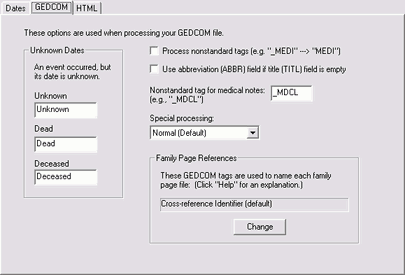
These options are used when processing your GEDCOM file.
| Option | Description |
|---|---|
| Unknown Dates |
GED-GEN may encounter these constants in a GEDCOM file. Do not change them unless your genealogy software uses different terms when exporting to a GEDCOM file. |
| Process nonstandard tags (e.g., _MEDI) |
Some genealogy programs may generate nonstandard GEDCOM tags. This can occur when a field contains a nonstandard value. For example if a source media type is not one of the pre-defined values, a _MEDI tag might be generated rather than a MEDI tag. Place a check mark here and GED-GEN will attempt to interpret such tags by removing the leading underscore character and then processing it normally. It will also attempt to map some common nonstandard tags to standard tags. For example a _URL tag is mapped to a WWW tag. This may result in more information displayed on your web pages. |
| Use abbreviation (ABBR) field if title (TITL) field is empty |
Some genealogy programs use the abbreviation field (ABBR tag) rather than the title field (TITL tag) to denote the title of a source citation. If this option is enabled, GED-GEN will use the abbreviation field whenever the title field is missing or empty. |
| Nonstandard tag for medical notes |
This option is used in conjunction with the "Include medical notes" option on the Facts tab. Some genealogy programs use a nonstandard tag to indicate medical information about individuals. If you want to display medical information but your genealogy program uses a nonstandard GEDCOM tag, you should specify that tag here and enable the "Include medical notes" option on the Facts tab. To determine the tag to enter here, you must view your GEDCOM file with a text editor like Windows Notepad. Use the editor's search or find command to look for a word or phrase that you know to be part of some individual's medical information field. Then note the associated tag. For example in a GEDCOM file created by Family Tree Maker, the line might appear as: 1 _MDCL This is sample medical
information.
In this case the tag to enter in the "Nonstandard tag for medical notes" option is _MDCL. Be sure to include the leading underscore ("_") character. Generally, all nonstandard GEDCOM tags begin with an underscore character. However if your GEDCOM file contains something like the following, then medical information will be displayed like any other fact. You do not need to specify a tag, nor enable the "Include medical notes" option on the Facts tab.
1 EVEN
2 TYPE Medical 2 NOTE This is sample medical information. Hint: In your genealogy program when you export your GEDCOM file, select the destination file type as either "GEDCOM 5.5," "TempleReady," or "AncestralFile." This will help GED-GEN recognize medical information. |
| Special processing |
This option enables specialized processing for GEDCOM files exported by certain genealogy software programs. If your genealogy program is listed, choose it to enable support for its program-specific features. GED-GEN will interpret certain non-standard GEDCOM tags to take advantage of features of that particular program. Normal (Default): Select this option for normal processing. Non-standard GEDCOM tags are generally ignored since they are specific to a particular genealogy program. See also Process nonstandard tags above. RootsMagic Templates: Select this option to enable processing of RootsMagic source templates. This results in more detailed source citations and bibliography entries. You must also enable the option for "Extra details (RM specific)" when you export a GEDCOM file within RootsMagic. (The wording may be different in your version of RootsMagic.) See Source Templates for additional information. RootsMagic Users
As this version of GED-GEN was developed, RootsMagic 4 changed the way it exports source templates in a GEDCOM file. Source templates may no longer be exported in your GEDCOM file or the format may have changed. In that case, choose the option for RootsMagic rather than RootsMagic Templates. You can also click Check for Updates at the bottom of the contents panel at left to learn the latest GED-GEN news and errata. Additional genealogy programs may also be listed and new ones may be added in future releases of GED-GEN. |
Family Page References
Select the reference numbering scheme GED-GEN should use to create unique family web page files. See the explanation of Family Page References before changing this option. To change the current scheme, click the button. You will then see the following options:
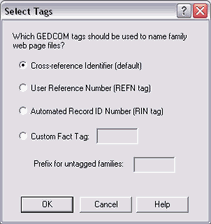
| Option | Meaning |
|---|---|
| Cross-reference Identifier | The cross-reference identifier uniquely identifies each family record in a GEDCOM file. GED-GEN uses it by default. Some genealogy programs do not always identify a particular family with the same identifier when you re-export a GEDCOM file. If so, you should use another reference numbering scheme. |
| User Reference Number (REFN) | Select this option if your GEDCOM file includes user-defined reference numbers to distinguish families. Usually, but not always, each family record will contain a REFN tag. The value of each tag must always be unique among all families in the GEDCOM file. |
| Automated Record ID Number (RIN) | Select this option if your GEDCOM file includes an automated record identification number. Usually, but not always, each family record will contain a RIN tag. Its value must be unique among all families in the GEDCOM file. Your genealogy program might automatically assign these values. |
| Custom Fact Tag | Select this option if you have defined a custom fact type in your genealogy program to uniquely number your selected families. Then specify the name of that custom fact. For example, if you created the custom fact "Family" to number your families, click "Custom Fact Tag" and enter Family in the adjacent field. |
| Prefix for untagged families: |
If you selected the REFN (or RIN or Custom) option, but a given family record does not have such a tag, GED-GEN will use the Cross-reference identifier instead. If that Cross-reference Identifier might have the same value as a another REFN (or RIN or Custom), a file naming conflict will result. You can optionally specify a prefix to be used in conjunction with the Cross-reference Identifier to avoid such duplicate names. In practice, Cross-reference Identifiers already have a prefix, like F024. As long as your REFN (or RIN or Custom) tags do not have an F, you do not need to specify a prefix here. However if Cross-reference Identifiers appear like 024 and your REFN tags also appear like 024, you should specify a prefix, like F. GED-GEN will concatenate the prefix, F, with the Cross-reference Identifier and name the file F024.html to avoid conflict with a REFN that results in 024.html. |
If you change this option, your family web page files will be named differently than in the past. If you have HTML links to your family pages on other personal web pages, you must update those links to use the new file names.
Since files with different names will be created, you may wish to delete certain existing files in your destination folder before you re-generate new web pages.
Starting with version 1.8, GED-GEN no longer has a restriction that every family record must have a REFN (or RIN) tag. In versions prior to 1.8, all family records had to have a REFN (or RIN) tag. Otherwise you could not have selected the option for REFN (or RIN). A potential naming conflict can now be resolved using the Prefix for untagged families option as explained above.
If you change the naming convention, GED-GEN automatically converts any family-level custom features you have defined to use the new numbers. These reference numbers associate narrative links, imported text, and group images with particular families. (See the Custom tab.)
See the explanation on Family Page References before changing this option.