Links Tab
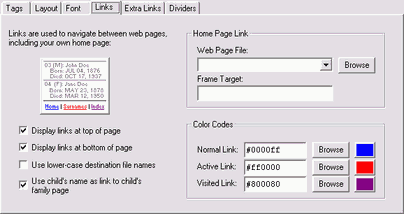
These options affect the hypertext links used to navigate between your family pages, and other web pages.
| Option | Meaning |
|---|---|
| Display links at top/bottom of page |
Display inter-page navigation links either at the top, the bottom, or both the top and bottom of each web page. These are the links to your home page, and the Surname, Index, Bibliography and Repository pages. If you disable both options, no navigation links will appear and you will probably want to specify your own links in the page headers and footers (see the Headers tab). |
| Use lower-case destination file names |
Place a check here to convert linked file names to lower-case characters. Advanced Users
This option applies only to the links that GED-GEN creates to your own web pages and multimedia files. It affects the HREF= attribute of all links to your home page, and to individual biography and family narrative web pages. It also converts the multimedia file names in your multimedia galleries to lower-case. You should enable this option if such links result in a "Page not found" error after you transfer your web pages to your website. Many Internet Service Providers (ISP) distinguish between upper- and lower-case characters in a file name. For example a file named MyFile.html is different from a file named Myfile.html because the letter "F" is capitalized in one but not the other. A link to Myfile.html would result in a "Page not found" error if the file is actually named MyFile.html. Under Microsoft Windows, a file named MyFile.html in some cases could be listed as Myfile.html. When GED-GEN creates a link to such a file, it uses the name Windows assigns it (e.g., Myfile.html). Later when you transfer that file to your website, it might actually be named MyFile.html or even myfile.html. The link GED-GEN created will thus result in an error message when a visitor clicks on it at your website. If you enable this option, GED-GEN will convert the file name to all lower-case letters when it creates a link. These links should then work properly if the files at your website are also in all lower-case letters. Your File Transfer Protocol (FTP) program should have an option that forces all file names you transfer to be lower-case characters. |
| Use child's name as link to child's family page |
Place a check here to use a child's name as a link to that child's family page. On a parents' family page, if a child has a spouse, the child and spouse will appear on a separate family page. The link to this page is via the name of the spouse. If that child had more than one spouse, there is a separate page for each family. Each of these family pages is linked via the name of the corresponding spouse. When this option is enabled, the name of the child will also appear as a hypertext link. If the child had multiple spouses, the child link will go to the final spouse, based on the order of spouses in the GEDCOM file. For example if a child had three spouses, the link via the child's name would display the family page of the third spouse. You must click on the name of the first or second spouse to see those family pages. |
Home Page Link
Each web page can have a link to your own home page.
| Option | Meaning |
|---|---|
| Web Page File | Specify the name of your web page file. Include a relative folder path. If you leave this option empty, no "Home" link will be generated. |
| Frame Target |
Leave this option empty for normal operation. When a visitor clicks on the "Home" link, your home page will display in place of the GED-GEN web page. If you want your home page to display in a new Internet browser window, enter the reserved name _blank (i.e., an underscore character followed by the word blank). Note
The frame target is ignored when generating pages that conform to the HTML 4.01 Strict standard. Please refer to HTML Conformance.
Advanced Users
If your GED-GEN family pages will appear within a frame window on your website, enter the name of a target frame to use in the link to your home page. This option controls the target attribute in that link. If you specify a name, your home page will load in that frame when a visitor clicks the "Home" link. If you specify the reserved target name _top, the browser will break out of frames and re-load your home page. This effectively re-initializes your frames-based website. If you want your home page to load into the same frame as occupied by a GED-GEN web page, leave this field empty. GED-GEN will determine the appropriate target name depending upon whether footnotes appear in a separate frame window (i.e., target="_self" with no footnote frame, or target="_parent" with a footnote frame). In this case your "home page" should not be your main frameset page. |
Color Codes
These are HTML color codes representing the link colors. Click to more easily select color codes.
| Option | Meaning |
|---|---|
| Normal Link | This is the normal link color. The default color code is usually #0000FF (i.e., Link). |
| Active Link | This is the color of a link that currently has the focus. The default is usually #FF0000 (i.e., Link). |
| Visited Link | This is the color of a link that has already been visited. The default is usually #800080 (i.e., Link). |