Narrative Links Tab
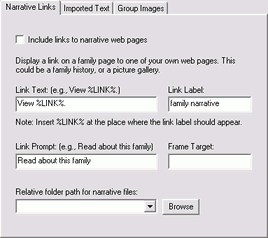
If you have separate web pages containing family narratives, you can include a link to one of those pages on each family page. Your web pages can be family histories with formatted text, pictures, maps and links to other websites. The link to your web page will appear after the family group sheet area on a family page:
. . . |
03 (M): John Doe |
04 (F): Jane Doe |
| View family narrative. |
| Option | Meaning | |||||||||||||||
|---|---|---|---|---|---|---|---|---|---|---|---|---|---|---|---|---|
| Place a check here to enable links to your narrative web pages. While processing your GEDCOM file, GED-GEN will insert the appropriate links on the family pages it generates. | ||||||||||||||||
| Link Text | Specify a sentence or phrase to use with the links to your narrative web pages. Include the special term %LINK% at the place in the link text where the link label should appear. This is the word LINK enclosed within two percent signs. If you do not include %LINK%, the link label is simply appended to the end of the link text. Here are some sample link text and link label combinations:
|
|||||||||||||||
| Link Label | Specify the word or phrase that will appear as the actual link to a narrative web page. This label will replace the term %LINK% where it appears in the link text. If a visitor to your website clicks on the link label, your web page about that family appears. | |||||||||||||||
| Link Prompt | Specify the text that will appear when a visitor holds the mouse over a link to your narrative web page. This indicates to your visitor the purpose of the link. | |||||||||||||||
| Frame Target |
Leave this option empty for normal operation. When a visitor clicks a narrative link, that page displays in place of your family page. If you want the narrative page to display in a new Internet browser window, enter the reserved name _blank (i.e., an underscore character followed by the word blank). Note
The frame target is ignored when generating pages that conform to the HTML 4.01 Strict standard. Please refer to HTML Conformance.
Advanced Users
If your website uses HTML frames, you can specify the frame in which to display a narrative page. This option controls the target= attribute in the link. Enter the name of a frame window, or use the reserved name _top to replace your frameset page. |
|||||||||||||||
| Relative folder path for narrative files |
Specify the folder path where your narrative web pages reside. This must be a relative folder path. To automatically determine a relative folder path, click . Leave this option blank if your narrative web pages are in the same folder as your family pages, that is, they are in the destination folder. |
![]() = Feature is available only in the registered version.
= Feature is available only in the registered version.
The marriage notes field in many genealogy programs is generally not sufficient to integrate text, pictures and diagrams into a pleasing website presentation. The narrative links custom feature enhances your genealogy website by integrating your own web pages with the family pages generated.
Although family history pages were intended, you can use this feature to link any type of web page. You may have a gallery of family pictures, a graphical family tree, or a report generated by your favorite genealogy program. If you do not want to call it a narrative, simply change the Link Label text above.
Narrative web pages can be used in combination with biography web pages. Narrative pages are specified per family while biography pages are specified per individual. You could have a narrative page that describes a family and then separate biography pages for certain family members. Or, you could include biographies of all family members in one family narrative page and avoid using individual biography pages.